Save to My DOJO
Table of contents
- What is Project ‘Honolulu’
- Requirements for Running Project ‘Honolulu’
- Requirements for Targets of Honolulu
- Requirements for Viewing Project ‘Honolulu’
- Connecting to a Target Server in Honolulu
- Connecting to a Target Cluster in Honolulu
- Windows Management Framework Error for Honolulu
- The Really Quick Tour for Honolulu
- Virtual Switches in Honolulu
- Virtual Machines in Honolulu
- Other Missing Hyper-V Functionality in Honolulu
- Failover Clustering for Hyper-V in Honolulu
- Showstopping Hyper-V Issues in Project ‘Honolulu’
- The Future of Honolulu
The biggest problem with Hyper-V isn’t Hyper-V at all. It’s the management experience. We’ve all had our complaints about that, so I don’t think a rehash is necessary. Thing is, Hyper-V is far from alone. Microsoft has plenty of management issues across its other infrastructure roles and features as well. Enter Project ‘Honolulu’: an attempt to unify and improve the management experience for Microsoft’s infrastructure offerings.
Before I get very far into this, I want one thing to be made abundantly clear: the Honolulu Project is barely out of its infancy. As I write this, it is exiting private preview. The public beta bits aren’t even published yet.
With that said, unless many things change dramatically between now and release, this is not the Hyper-V management solution that you have been waiting for. At its best, it has a couple of nice touches. In a few cases, it is roughly equivalent to what we have now. For most things, it is worse than what we have available today. I hate to be so blunt about it because I believe that Microsoft has put a great deal of effort into Honolulu. However, I also feel like they haven’t been paying much attention to the complaints and suggestions the community has made regarding the awful state of Hyper-V management tools.
What is Project ‘Honolulu’
When you look at Honolulu, it will appear something like an Azure-ified Server Manager. It adopts the left-to-right layouts that the Azure tools use, as opposed to the up-and-down scrolling that we humans and our mice are accustomed to.
This sort of thing is normative for the Azure tools. If you have a 50″ 4k screen and nothing else to look at, I’m sure that it looks wonderful. If you are using VMConnect or one of those lower resolution slide-out monitors that are still common in datacenters, then you might not enjoy the experience. And yes, the “<” icon next to Tools means that you can collapse that panel entirely. It doesn’t help much. I don’t know when it became passé for columns to be resizable and removable. Columns should be resizable and removable.
As you see it in that screenshot, Honolulu is running locally. It can also run in a gateway mode on a server. You can then access it from a web browser from other systems and devices.
Requirements for Running Project ‘Honolulu’
For the Honolulu Project itself, you can install on:
- Windows 10
- Windows Server 2012 through 2016
On a Windows 10 desktop or a Server 2012 system, it will only be accessible locally.
If you install on a server 2012 R2 through 2016 SKU, it will operate in the aforementioned gateway mode. You just open a web browser to that system on whatever port you configure, ex: https://managementmentsystem:6516. You will be prompted for credentials.
When you provide credentials to Honolulu, the systems that you connect to will be associated with your account. If you connect to Honolulu with a different user account, it will not display any of the servers that were chosen under a different account. Each need to be set up separately. You can import lists to reduce the pain.
Note: As it stands right now, I cannot get Honolulu work on a 2012 R2 system. It will open, but then refuses to connect to any server in my organization. I am actively working on this problem and will report back if a solution can be found. That’s one of the dangers of using early software, not a lifelong condemnation of the product.
Requirements for Targets of Honolulu
The target system(s) must be a Server SKU 2012 through 2016. It/they must have Windows Management Framework 5 or higher loaded. The easiest way to tell is by opening a PowerShell prompt and running $PSVersionTable. The PowerShell version and the Windows Management Framework version will always be the same. It also helps if you can verify that you can connect from the management system to the target with Enter-PSSession.
The following screenshot shows an example. I first tested that my management system has the correct version. Then I connected to my target and checked the WMF version there. I should have no problems setting up the first system to run Project Honolulu to connect to the second system.
If you are running all of the systems in the same domain, then this will all “just work”. I’m not sure yet how cross-domain authentication works. If you’ve decided that security is unimportant and you’re running your Hyper-V host(s) in workgroup mode, then you will need to configure TrustedHosts on the gateway system.
Requirements for Viewing Project ‘Honolulu’
Honolulu presents its views via HTML 5 web pages. Edge and Chrome work well. Internet Explorer doesn’t work at all:
I think it will be interesting to see how that plays out in the enterprise. Windows 10 isn’t exactly the best corporate player, so several organizations are hanging on to Windows 7. Others are moving to Windows 10, but opting for the Long-Term Servicing Branch (LTSB). LTSB doesn’t include Edge. So, is Microsoft (inadvertently?) pushing people toward Google Chrome?
Connecting to a Target Server in Honolulu
When you first start up Honolulu, you have little to look at:
Click the + Add link to get started adding systems. Warning: If you’re going to add clusters, do that following the instructions in the next section. Only follow this for stand-alone hosts.
Type the name of a system to connect to, and it will automatically start searching. Hopefully, it will find the target. You can click the Submit button whether it can find it or not.
A working system:
A non-working system:
As you can see in the links, you can also Import Servers. For this, you need to supply a text file that contains a list of target servers.
Connecting to a Target Cluster in Honolulu
Honolulu starts out in “Server Manager” mode, so it will only connect to servers. If you try to connect it to a failover cluster in Server Manager mode, it will pick up the owning node instead. In order to connect to a failover cluster, you need to switch the mode.
At the top of the window, find the Server Manager heading. Drop that down and select Failover Cluster Manager.
Now, add clusters with the + Add button. When it detects the cluster, it will also prompt you to add the nodes as members of Server Manager:
Windows Management Framework Error for Honolulu
As mentioned in the beginning, every target system needs to have at least Windows Management Framework version 5 installed. If a target system does not meet that requirement, Honolulu will display that status:
The Really Quick Tour for Honolulu
I focus on Hyper-V and I’m certain that dozens of other Honolulu articles are already published (if not more). So, let’s burn through the non-Hyper-V stuff really fast.
Right-click doesn’t do anything useful anywhere in Honolulu. Train yourself to use only the left mouse button.
Server Manager has these sections:
- Overview: Shows many of the things that you can see in Computer Properties. Also has several real-time performance charts, such as CPU and memory. For 2016+ you can see disk statistics. I like this page in theory, but the execution is awful. It assumes that you always want to see the basic facts about a host no matter what and that you have a gigantic screen resolution. My VMConnect screen is set to 1366×768 and I can’t even see a single performance chart in its entirety:
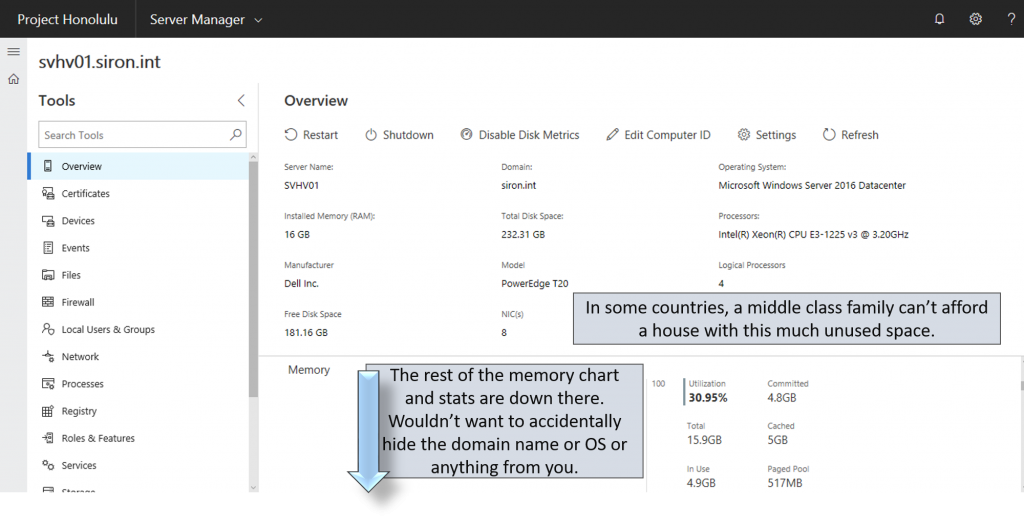
- Certificates: No more dealing with all the drama of manually adding the certificates snap-in! Also, you can view the computer and user certificates at the same time! Unfortunately, it doesn’t look like you can request a new certificate, but most other functionality seems to be here.
- Devices: You can now finally see the devices installed on a Server Core/Hyper-V Server installation. You can’t take any action except Disable, unfortunately. It’s still better than what we had.
- Events: Event Viewer, basically.
- Files: Mini-File Explorer in your browser! You can browse the directory structure and upload/download files. You can view properties, but you can’t do anything with shares or permissions.
- Firewall: Covers the most vital parts of firewall settings (profile en/disabling and rule definitions).
- Local Users and Groups: Add and remove local user accounts. Add them to or remove them from groups. You cannot add or delete local groups. Adding a user to a group is completely free-text; no browsing. Also, if you attempt to add a user that doesn’t exist, you get a confirmation message that tells you that it worked, but the field doesn’t populate.
- Network: View the network connections and set basic options for IPv4 and IPv6.
- Processes: Mostly like Task Manager. Has an option to Create Process Dump.
- Registry: Nifty registry editor; includes Export and Import functions. Very slow, though; personally I’d probably give up and use regedit.exe for as long as I’m given a choice.
- Roles and Features: Mostly what you expect. No option for alternate install sources, though, so you won’t be using it to install .Net 3.5. Also, I can’t tell how to discard accidental changes. No big deal if you only accidentally checked a single item. For some reason, clicking anywhere on a line toggles the checked/not checked state, so you can easily change something without realizing that you did it.
- Services: Interface for installed services. Does not grant access to any advanced settings for a service (like the extra tabs on the SNMP Service). Also does not recognize the Delayed Start modifier for Automatic services. I would take care to only use this for Start and Stop functions.
- Storage: Works like the Storage part of the Files and Storage Services section in Server Manager. Like the preceding sections, includes most of the same features as its real Server Manager counterpart, but not all.
- Storage Replica: I’m not using Storage Replica anywhere so I couldn’t gauge this one. Requires a special setup.
- Virtual Machines and Virtual Switches: These two sections will get more explanation later.
- Windows Update: Another self-explanatory section. This one has most of the same functionality as its desktop counterpart, although it has major usability issues on smaller screens. The update list is forced to yield space to the restart scheduler, which consumes far more screen real estate than it needs to do its job.
Virtual Switches in Honolulu
Alphabetically, this comes after Virtual Machines, but I want to get it out of the way first.
The Virtual Switches section in Project ‘Honolulu’ mostly mimics the virtual switch interface in Hyper-V Manager. So, it gets props for being familiar. It takes major dings for duplicating Hyper-V Manager’s bad habits.
First, the view:
Functionality:
- New Virtual Switch
- Delete Virtual Switch
- Rename Virtual Switch
- Modify some settings of a virtual switch
The Settings page (which I had to stitch together because it successfully achieves the overall goal of wasting maximal space):
The New Virtual Switch screen looks almost identical, except that it’s in a sidebar so it’s not quite as wide.
Notes on Honolulu’s virtual switch page:
- Copies Hyper-V Manager’s usage of the adapter’s cryptic Description field instead of its name field.
- If you look in the Network Adapter setting on the Settings for vSwitch screenshot and then compare it to the overview screen shot, you should notice something: It didn’t pick the team adapter that I really have my vSwitch on. Also, you can’t choose the team adapter. I didn’t tinker with that because I didn’t want to break my otherwise functional system, but not being able to connect a virtual switch to a team is a non-starter for me.
- Continues to use the incorrect and misleading “Share” terminology for “Shared with Management OS” and “Allow management OS to share this network adapter”. Hey Microsoft, how hard would it really be to modify those to say “Used by Management OS” and “Allow management OS to use this virtual switch”?
- No VLAN settings.
- No SR-IOV settings.
- No Switch-Embedded Teaming settings
- No options for controlling management OS virtual NICs beyond the first one
Virtual Machines in Honolulu
All right, this is why we’re here! Make sure that you’re over something soft or the let-down might sting.
Virtual Machine Overview
The overview is my favorite part, although it also manifests the wasteful space usage that plagues this entire tool. Even on a larger resolution, it’s poorly made. However, I like the information that it displays, even if you need to scroll a lot to see it all.
At the top, you get a quick VM count and a recap of recent events:
Even though I like the events being present, that tiny list will be mostly useless on an environment of any size. Also, it might cause undue alarm. For instance, those errors that you see mean that Dynamic Memory couldn’t expand any more because the VMs had reached their configured maximum. You can’t see that here because it needs two inches of whitespace padding to its left and right.
You can also see the Inventory link. We’ll come back to that after the host resources section.
Virtual Machine Host Resource Usage
I mostly like the resource view. Even on my 1366×768 VMConnect window, I have enough room to fit the CPU and memory charts side-by-side. But, they’re stacked and impossible to see together. I’ve stitched the display for you to see what it could look like with a lot of screen to throw at it:
Virtual Machine Inventory
Back at the top of the Virtual Machines page, you can find the Inventory link. That switches to a page where you can see all of the virtual machines:
That doesn’t look so bad, right? My primary complaint with the layout is that I believe that the VM’s name should be prioritized. I’d rather have an idea of the VM’s name as opposed to the Heart Beat or Protected statuses, if given a choice.
My next complaint is that, even at 1366×768, which is absolutely a widescreen resolution, the elements have some overrun. If I pick a VM that’s on, I must be very careful when trying to access the More menu so that I don’t inadvertently Shutdown the guest instead:
What’s on that More menu? Here you go:
That’s for a virtual machine that’s turned on. No, your eyes are not deceiving you. You cannot modify any of the settings of a virtual machine while it is running. Power states and checkpoints are the limit.
I don’t know what Protected means. It’s not about being shielded or clustered. I suppose it means that it’s being backed up to Azure? If you’re not using Azure backup then this field just wastes even more space.
Virtual Machine Settings
If you select a virtual machine that’s off, you can then modify its settings. I elected not to take all of those screenshots. Fitting with the general Honolulu motif, they waste a great deal of space and present less information than Hyper-V Manager. These setting groupings are available:
- General: The VM’s name, notes, automatic start action, automatic stop action, and automatic critical state action
- Memory: Startup amount, Dynamic Memory settings, buffer, and weight
- Processors: Number only. No NUMA, compatibility mode, reservation, or weight settings
- Disks: I could not get the disks tab to load for any virtual machine on any host, whether 2012 R2 or 2016. It just shows the loading animation
- Networks: Virtual switch connection, VLAN, MAC (including spoofing), and QoS. Nothing about VMQ, IOV, IPSec, DHCP Guard, Router Guard, Protected Network, Mirroring, Guest Teaming, or Consistent Device Naming
- Boot Order: I could not get this to load for any virtual machine.
Other Missing Hyper-V Functionality in Honolulu
A criticism that we often level at Hyper-V Manager is just how many settings it excludes. If we only start from there, Project ‘Honolulu’ excludes even more.
Features available in Hyper-V Manager that Honolulu does not expose:
- Hyper-V host settings — any of them. Live Migration adapters, Enhanced Session Mode, RemoteFX GPUs, and default file locations
- No virtual SAN manager. Personally, I can live with that, since people need to stop using pass-through disks anyway. But, there are some other uses for this feature and it still works, so it makes the list of Honolulu’s missing features.
- Secure boot
- VM Shielding
- Virtual TPM
- Virtual hardware add/remove
- Indication of VM Generation
- Indication/upgrade of VM version
- Shared Nothing Live Migration (intra-cluster Live Migration does work; see the Failover Clustering section below)
- Storage (Live) Migration
- Hyper-V Replica
- Smart page file
Except for the automatic critical action setting, I did not find anything in Project ‘Honolulu’ that isn’t in Hyper-V Manager. So, don’t look here for nested VM settings or anything like that.
Failover Clustering for Hyper-V in Honolulu
Honolulu’s Failover Cluster Manager is even more of a letdown than Hyper-V. Most of the familiar tabs are there, but it’s almost exclusively read-only. However, we Hyper-V administrators get the best of what it can offer.
If you look on the Roles tab, you can find the Move action. That initiates a Quick or Live Migration:
Unfortunately, it forces you to pick a destination host. In a small cluster like mine, no big deal. In a big cluster, you’d probably like the benefit of the automatic selector. You can’t even see what the other nodes’ load levels look like to help you to decide.
Other nice features missing from Honolulu’s Failover Cluster Manager:
- Assignment, naming, and prioritizing of networks
- Node manipulation (add/evict)
- Disk manipulation (add/remove cluster disk, promote/demote Cluster Shared Volume, CSV ownership change)
- Quorum configuration
- Core resource failover
- Cluster validation. The report is already in HTML, so even if this tool can’t run validation, it would be really nice if it could display the results of one
Showstopping Hyper-V Issues in Project ‘Honolulu’
Pay attention to the dating of this article, as all things can change. As of this writing, these items prevent me from recommending Honolulu:
- No settings changes for running virtual machines. The Hyper-V team has worked very hard to allow us to change more and more things while the virtual machine is running. Honolulu negates all of that work, and more.
- No Hyper-V switch on a team NIC
- No VMConnect (console access). If you try to connect to a VM, it uses RDP. I use a fair number of Linux guests. Microsoft has worked hard to make it easy for me to use Linux guests. For Windows guests, RDP session cuts out the pre-boot portions that we sometimes need to see.
- No host configuration
Any or all of these things might change between now and release. I’ll be keeping up with this project in hopes of being able to change my recommendation.
The Future of Honolulu
I need to stress, again, that Honolulu is just a baby. Yes, it needs a lot of work. My general take on it, though, is that it’s beginning life by following in the footsteps of the traditional Server Manager. The good: it tries to consolidate features into a single pane of glass. The bad: it doesn’t include enough. Sure, you can use Server Manager/Honolulu to touch all of your roles and features. You can’t use it as the sole interface to manage any of them, though. As-is, it’s a decent overview tool, but not much more.
Where Honolulu goes from here is in all of our hands. I’m writing this article a bit before the project goes into public beta, so you’re probably reading it at some point afterward. Get the bits, set it up, and submit your feedback. Be critical, but be nice. Designing a functional GUI is hard. Designing a great GUI is excruciatingly difficult. Don’t make it worse with cruel criticism.
[the_ad_group id=”229″]


Not a DOJO Member yet?
Join thousands of other IT pros and receive a weekly roundup email with the latest content & updates!
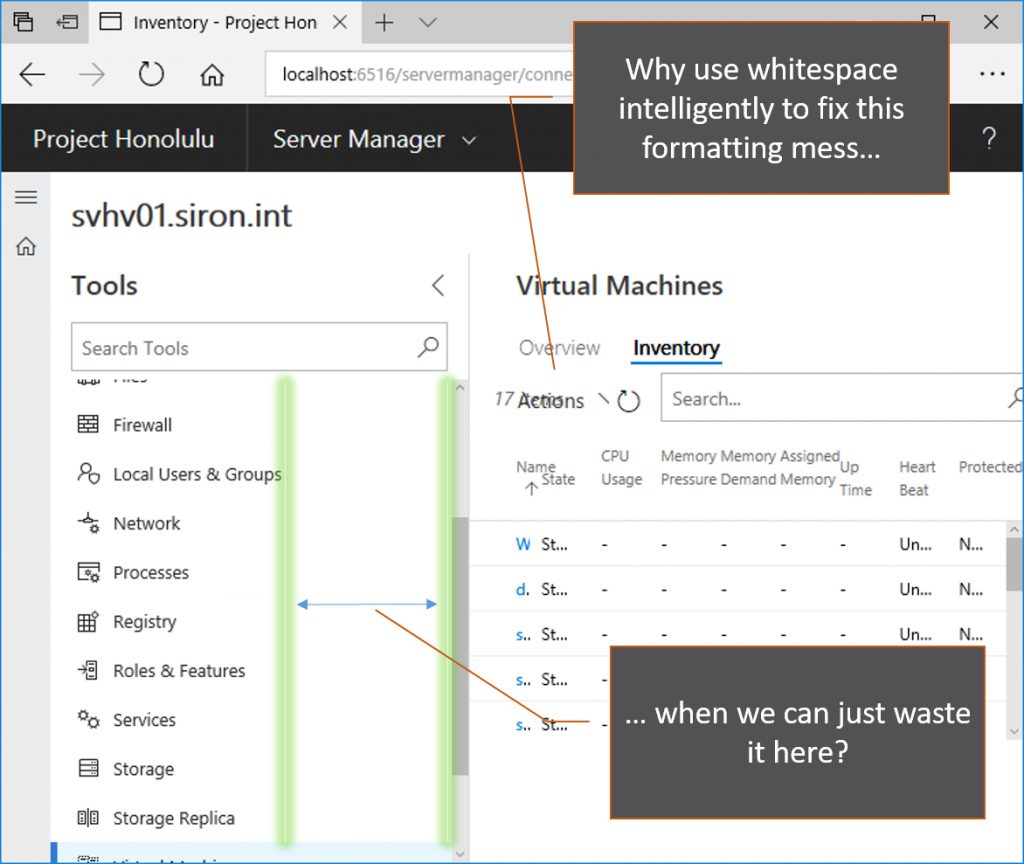
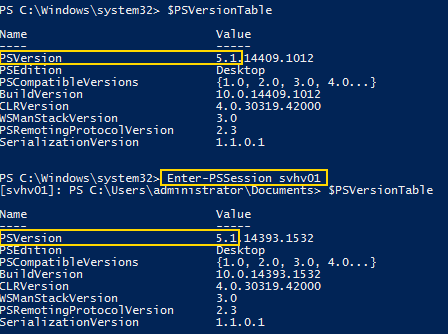
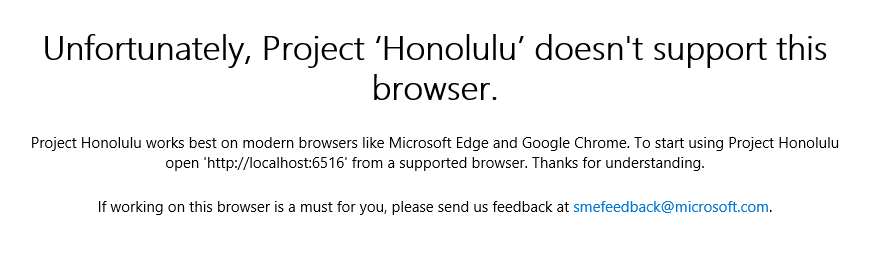
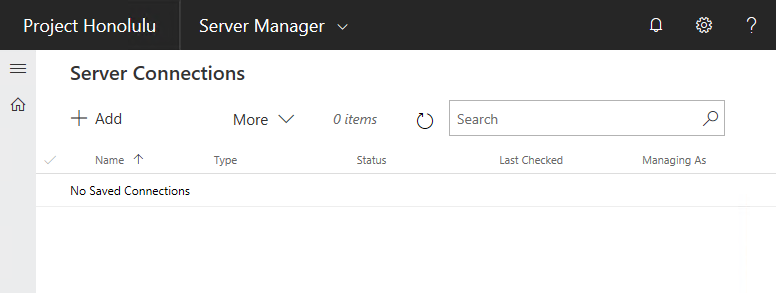
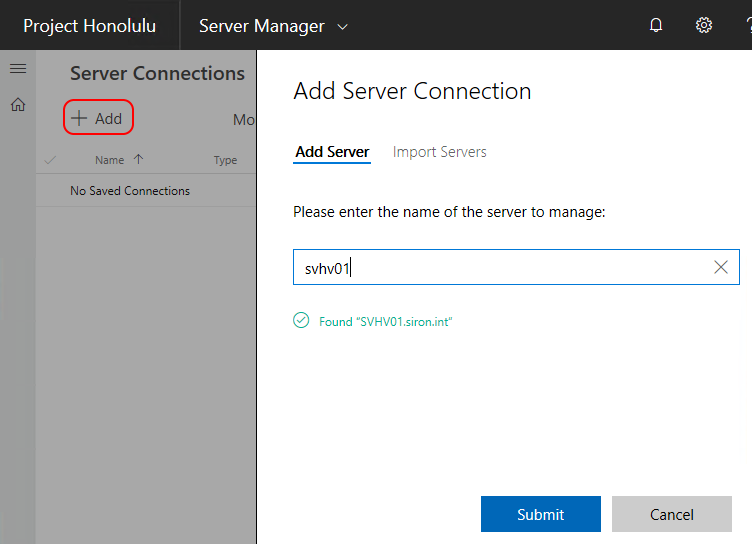
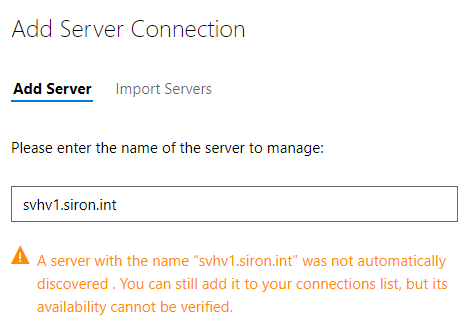
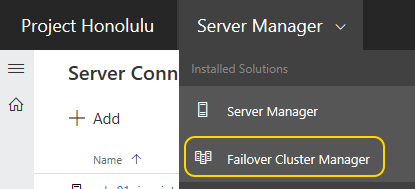
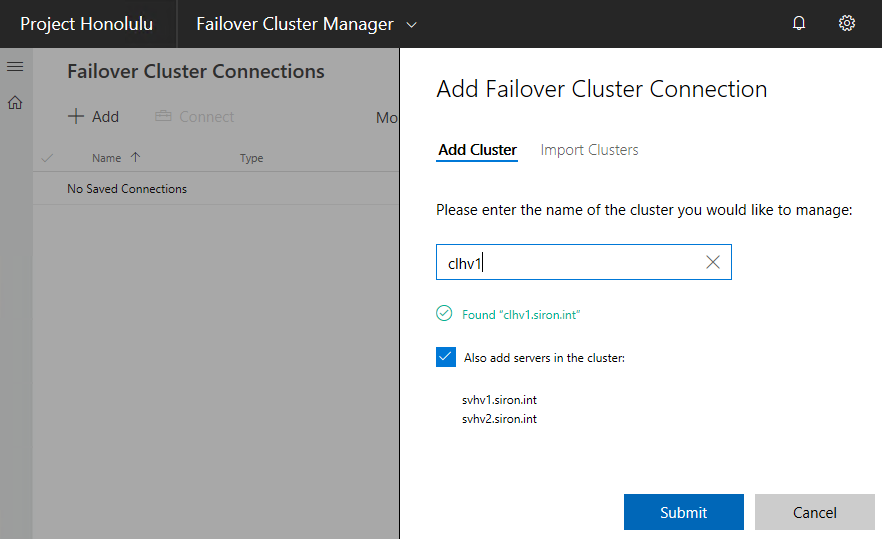
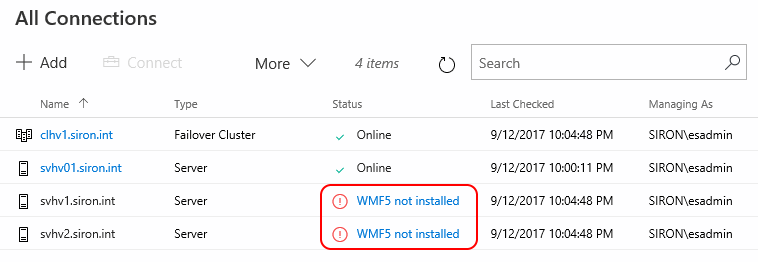
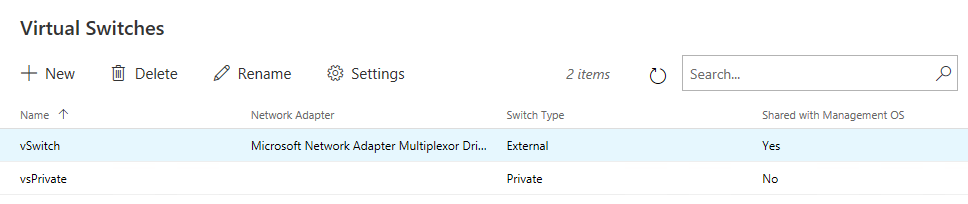
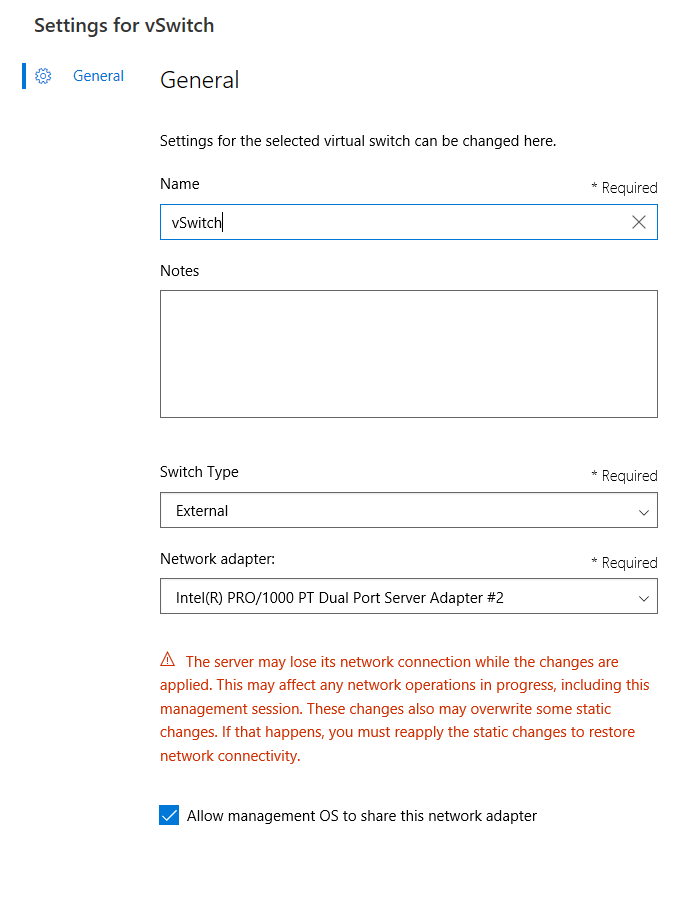
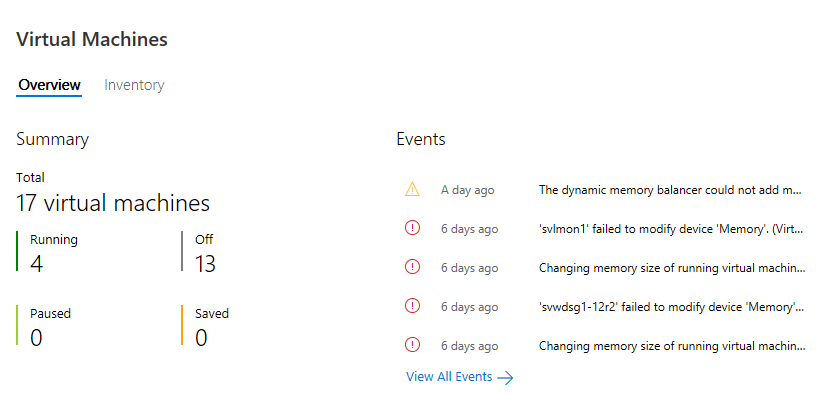
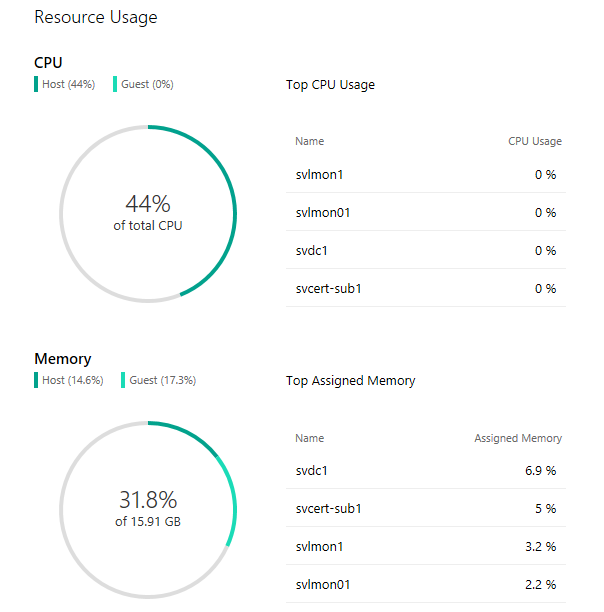
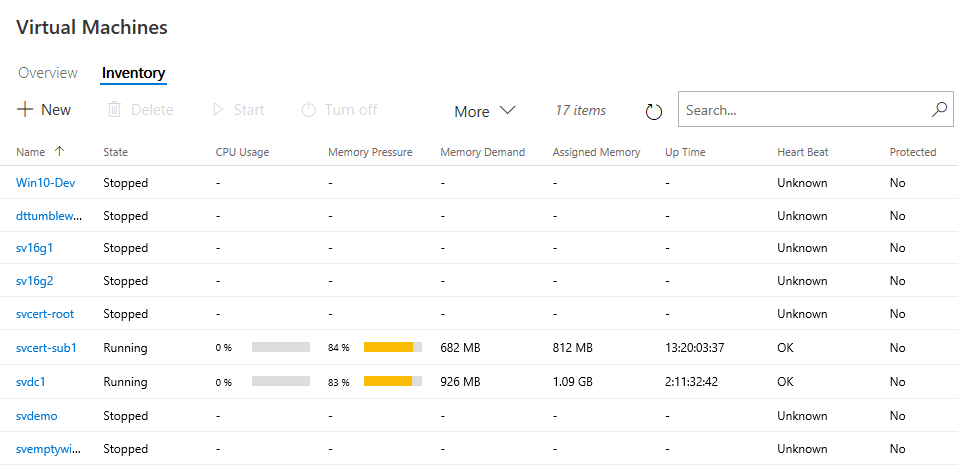
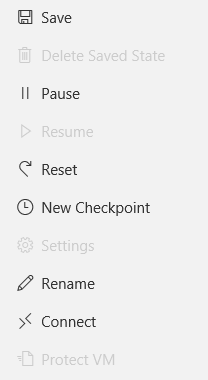
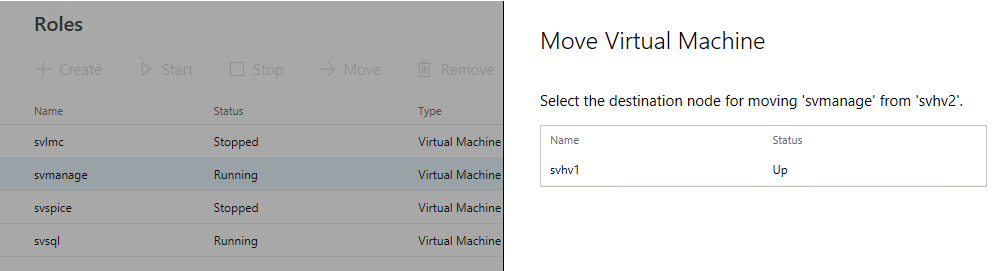









20 thoughts on "Project ‘Honolulu’: What you need to know"
foresees that the honolulu is not meant for the present, but for the times where you treat the servers like caddle not pets 😉 that’s why it seems that there are some drawbacks, but when you change the way of thinking about managing the infrastructure, then the ideas which they are bringing with this call it beta product, makes sense 😉
I don’t see the big change, though. Basically, it strikes me as an HTML-based Server Manager.
What do we all do with Server Manager? We tell it to never open automatically, close it, and then forget about it.
I’m totally OK with Honolulu not being a perfect tool for all uses. But it needs to be a whole lot better than Server Manager. It doesn’t look like it’s headed in that direction.
You are obviously so against Honolulu that I stopped reading somewhere in the middle. I couldn’t take your attitude much longer. Which is weird, considering the overall quality of articles on Altaro.
I currently work in an environment where all admins and ops are strongly tied to Linux. Honolulu offers a light, modern web management interface, thanks to which they all don’t have to have a Windows machine at hand to be able to perform a simple administrative task on a Windows Server. Yes, of course there is PowerShell but when you’re a Linux-minded DevOps you don’t really want to dig into these cmdlets.
I keep my fingers crossed for Honolulu as it helps Windows reach areas that were unavailable before.
I am not “obviously against Honolulu.” What a ridiculously binary oversimplification.
Well, that’s the feeling I get. Sorry!
I don’t know what I’m expected to do with that criticism.
Sitting in your chair, with your equipment, doing your job, it fits the need.
Sitting in my chair, with my equipment, doing my job, it isn’t even as good as what I’ve already got. The tools that I’ve already got have usability and feature problems that I was hoping Honolulu would address. It does not.
So, what exactly do you think that I should have written?
Well something you missed in your blog is the open API to develop your own plugins which is coming. Something else that strikes me as a nice feature is the Fail-over Cluster Management (If you are a CSP in a Hybrid Model) this tool is easy to teach basic T1 help desk folks to use. Today is it production ready to be client facing on a Private Cloud. Nope… but for my lower skilled staff and less powershell adept it works.
Personally I’m excited to see where this goes.
The API had not been announced to the private preview group, much less made available to anyone, on the date that this article was written.
I think it was a very honest review of Project Honolulu which is what I was looking for.
Like you hinted, the promise is there, hopefully MS can deliver on much of it over time. It does appear that they addressed some of the issues you pointed out in this latest release which is encouraging (still need work on their use of whitespace however).
Looking forward to an updated review.
can it config user access control hyper-v guest os permission like esxi function ( roles and permissions )
I’m not sure what you’re asking. Permissions within a guest OS have nothing to do with the hypervisor. If you connect Honolulu directly to the guest OS, then all relevant features will work.
If you’re asking about controlling access to individual virtual machines through the hypervisor, then no, Honolulu cannot do that.
Hello Eric, hope you are doing great!
I installed project Honolulu on server 2016. But when I open it on IE it says “Browser not supported” and when I open it in Chrome within the server or from a Windows 10 machine it says “This site can’t be reached” . Could you please help me here.
Hmm… not sure. I haven’t dug into it too deeply to know the internal workings. Make sure that you’re targeting the appropriate port.
Hello,
I have installed Honolulu and I use successfully Chrome (Version 65.0.3325.181 64bits). The only trouble is “Power Shell” I can connect but immediately I am disconnected, I suppose it is the integrated authentication or something like that.
Thanks Eric for your article.
When I try to add a computer or a server I can not find it by name, however, when I perform an nslookup from one host to another host it solves it correctly. What could be the problem?
I’ve had similar problems but never found a resolution.