Save to My DOJO
UPDATED: January 30th 2024
Azure Virtual Desktop (AVD) stands at the forefront of Microsoft’s cloud offerings, continuously integrating new features and enhancements. Keeping pace with these advancements since its inception, AVD has become a more robust and secure service for organizations and users alike. In this article, we will explore the latest developments in AVD, highlighting how it has evolved to meet the ever-changing needs of Managed Service Providers (MSPs) and their customers
What is Azure (previously Windows) Virtual Desktop?
Azure Virtual Desktop (AVD) (formerly Windows Virtual Desktop) is a comprehensive cloud-based virtual desktop and application service on Microsoft Azure. It enables the set-up of a secure, remote work environment within minutes, providing users with the familiarity and compatibility of Windows 10 and Windows 11. Here’s what AVD offers:
- Remote Access Anywhere: Enables secure remote work with compatibility for Windows 11 and 10.
- Optimized for Microsoft 365: Ensures the best virtualized experience fully optimized for Windows 11 and 10 and Microsoft 365.
- Built-in Intelligent Security: Offers proactive threat detection and remedial actions to keep applications and data secure and compliant.
- Rapid Deployment and Scalability: Simplifies infrastructure management and scales quickly based on business needs.
- Cost Efficiency: Utilizes existing licenses to reduce costs, with payment based on usage.
- BYOD Support: Allows access from virtually anywhere using a variety of devices.
- Seamless Teams and Office Experience: Provides a local desktop or laptop experience with full Microsoft Teams and Office integration.
- Infrastructure and Management Savings: Reduces infrastructure and management costs by transitioning VDI to a cloud-based service.
- Centralized Azure Management: Offers a single hub in the Azure portal for configuring network settings, adding users, deploying apps, and automating scaling.
- Integration with Citrix and VMware: Allows for integration with existing desktop and app virtualization environments and rapid deployment of Windows enterprise multi-session on Azure VMs.
Why Should You Use Azure Virtual Desktop?
When considering Azure Virtual Desktop (AVD), the critical question arises: “Why opt for AVD over other virtualization solutions?” Many of you might be contemplating switching from traditional on-premises solutions like Remote Desktop Services (RDS) or your first venture into virtual desktops. The goal here is to unpack the real benefits of AVD and how it stands distinct in the landscape of virtual desktop infrastructure.
Firstly, Azure Virtual Desktop is a comprehensive desktop and app virtualization service running in the cloud. It’s the evolution and, in many ways, a revolution in desktop virtualization, particularly for those familiar with the limitations and management overhead of RDS. RDS, rooted in a server OS, has always posed compatibility issues and demanded a significant maintenance effort. AVD, on the other hand, is built on the versatile and widely compatible Windows 10 and 11, which means it inherently resolves many compatibility issues and streamlines the user experience.
One of the significant leaps forward with AVD is the reduction in maintenance and management complexity. The heavy lifting of infrastructure management, traditionally a time-consuming aspect of RDS, is offloaded to Microsoft’s Azure platform. This means you’re not just deploying a virtual desktop solution; you’re integrating a service that brings Microsoft’s formidable infrastructure and security capabilities to the fore. It’s a shift from being infrastructure managers to service facilitators, where the focus is more on configuring and optimizing the user experience rather than constant upkeep.
The scalability of AVD is another key aspect. It’s a solution that grows with your needs. Need more desktops? Provision them on the fly. Need to scale down? Just as easy. This scalability extends to the cost model as well, with pay-as-you-go pricing ensuring you only pay for what you use, leading to potential cost savings compared to the fixed costs associated with traditional RDS infrastructure.
Security, an ever-increasing concern, is also a strong suit for AVD. With integration into Microsoft 365, features like conditional access and data loss prevention become part of your virtual desktop environment. These aren’t just added layers; they’re integrated components that enhance the security posture significantly without additional overhead for your teams.
Moreover, AVD doesn’t exist in isolation. Its ecosystem is vibrant, with partnerships and integrations with industry leaders like Citrix and VMware, enhancing its capabilities and integration potential. For service providers, Microsoft’s Cloud Solution Provider (CSP) program allows for easy integration of your value-added services, making AVD not just a product but a platform upon which to build.
Lastly, consider Microsoft’s commitment to the platform. Just as they’ve extended support for Windows 7 within AVD, they’re consistently pushing updates and features that make AVD a continually evolving and improving platform. It’s a clear signal of a commitment to providing a solution that’s not just for the cutting-edge fraction but for the broad spectrum of industries and needs.
Azure Virtual Desktop represents a significant leap forward in virtual desktop services. Its integration with Azure’s infrastructure, scalability, enhanced security, and robust ecosystem make it a compelling choice for those looking to transition from RDS or deploy a virtual desktop infrastructure that’s ready for the future. With AVD, you’re not just adopting a new technology; you’re embracing a service that evolves and adapts, ensuring your virtual desktop infrastructure remains at the cutting edge.
Azure Virtual Desktop Requirements
When planning to implement Azure Virtual Desktop (AVD), understanding the prerequisites is essential for a smooth deployment. Let’s break down what you’ll need:
- Azure Account and Subscription: An active Azure subscription is mandatory for deploying AVD, along with the necessary role-based access control (RBAC) permissions.
- Identity Provider: Users must authenticate through Microsoft Entra ID, with session hosts joined to the same Microsoft Entra tenant or an Active Directory domain using AD DS or Microsoft Entra Domain Services.
- Operating Systems and Licenses: AVD supports 64-bit versions of Windows 10 and 11 Enterprise, among other options, paired with specific licenses like Microsoft 365 E3 or Windows Enterprise E3. Note that 32-bit OS, N, KN, LTSC editions, and certain disk types are not supported.
- Network Setup: A robust network setup is crucial. This includes having a virtual network and subnet for your session hosts, ensuring connectivity to domain controllers and DNS servers, and establishing secure reverse connections for users without needing to open any inbound ports.
Deploying AVD involves a combination of technical, licensing, and networking prerequisites to ensure that your organization can fully leverage the capabilities of Azure’s virtual desktop infrastructure. Ensuring these components are in place will lead to a successful and efficient virtual desktop environment.
Pricing for Azure Virtual Desktop
Understanding the pricing for Azure Virtual Desktop (AVD) can seem complex, but it essentially breaks down into two main components:
- User Access Rights: This cost is associated with the licensing required for each user. If you have an eligible Windows, Microsoft 365, or Microsoft Remote Desktop Services (RDS) Client Access License (CAL), there is no additional cost. For external users, a new monthly per-user pricing option is available.
- Azure Infrastructure Costs: This includes the necessary Azure resources to host and manage your virtualization environment, which generally consists of virtual machines, storage (operating system, data disk for personal desktops, and user profile storage), and networking. AVD virtual machines are charged at the Linux compute rate for Windows 10 single-session, multi-session, and Windows Server. To optimize infrastructure costs, you might consider Azure Reserved Virtual Machine Instances, which can save up to 72% versus pay-as-you-go pricing.
Additionally, Azure offers various payment options to manage these costs effectively:
- Pay as You Go: This option allows you to pay for compute capacity by the second, with no long-term commitments or upfront payments, and the flexibility to increase or decrease consumption as needed.
- Azure Savings Plan for Compute: By committing to a fixed hourly amount for 1 or 3 years, you can save money across select compute services globally, suitable for dynamic workloads and accommodating planned or unplanned changes.
- Reservations: Purchasing a reservation provides a discount on Azure services. This is a one-year or three-year agreement to use a specific instance of a service.
Considering these elements and options will help you estimate the cost of implementing and running AVD within your organization. For a tailored calculation, you should consult the Azure pricing calculator and consider speaking with a sales specialist for a custom proposal.
How to Get Started with Azure Virtual Desktop?
Getting started with Azure Virtual Desktop involves a series of steps to ensure a successful deployment:
- Understand the Prerequisites: Familiarize yourself with the necessary prerequisites including Azure subscription, network setup, and licensing requirements
- Create a Host Pool: This involves setting up a collection of virtual machines that will serve as session hosts for users.
- Create an Application Group, Workspace, and Assign Users: Organize your applications into groups, set up a workspace, and assign users to access the virtual desktops.
- Add Session Hosts and Publish Applications: Finally, add session hosts to the host pool and publish applications that users will access.
These steps are part of a broader process to configure and optimize Azure Virtual Desktop for your organization’s specific needs and use cases.
Wrap-Up
Glad to have you today as we talked about exciting features in the Azure portfolio! One question I’d like to leave you with is, what are your thoughts on this solution? Do you see it being useful in your set of offerings? Will you be POCing it?
Thanks for reading!


Not a DOJO Member yet?
Join thousands of other IT pros and receive a weekly roundup email with the latest content & updates!
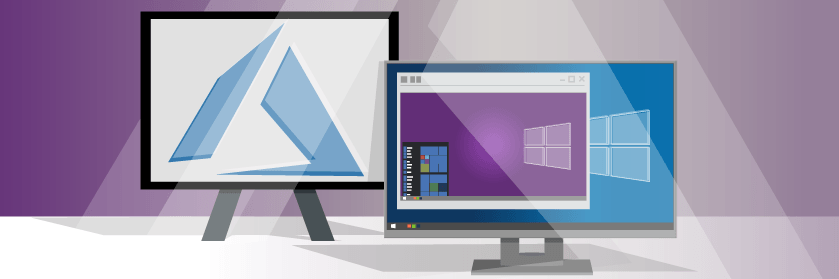









2 thoughts on "What is Azure (Windows) Virtual Desktop?"
Hello,
If you get a copy of the ISO image of Windows 10 1809 Enterprise from VLSC, there is an option to install Windows 10 Enterprise for Virtual Desktops. If the use of this product it’s only available in Azure, what’s the purpose of this option in Windows 10 Enterprise? Can you clarify how can we use it?
Thanks in advance
Hi Ledjan! Good question! Things have changed a bit on this recently, especially with the release of Windows 365. We’ll be doing a future update on this post and I’ll make sure this is addressed. Thanks!