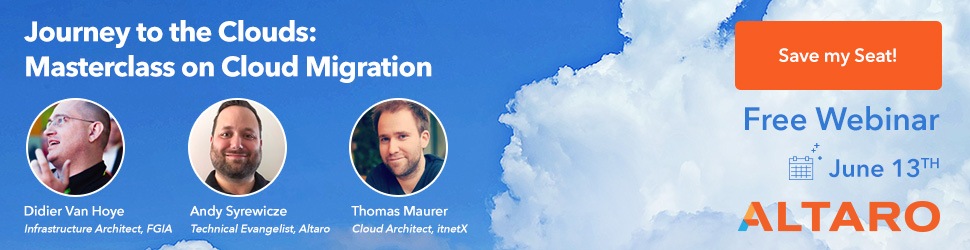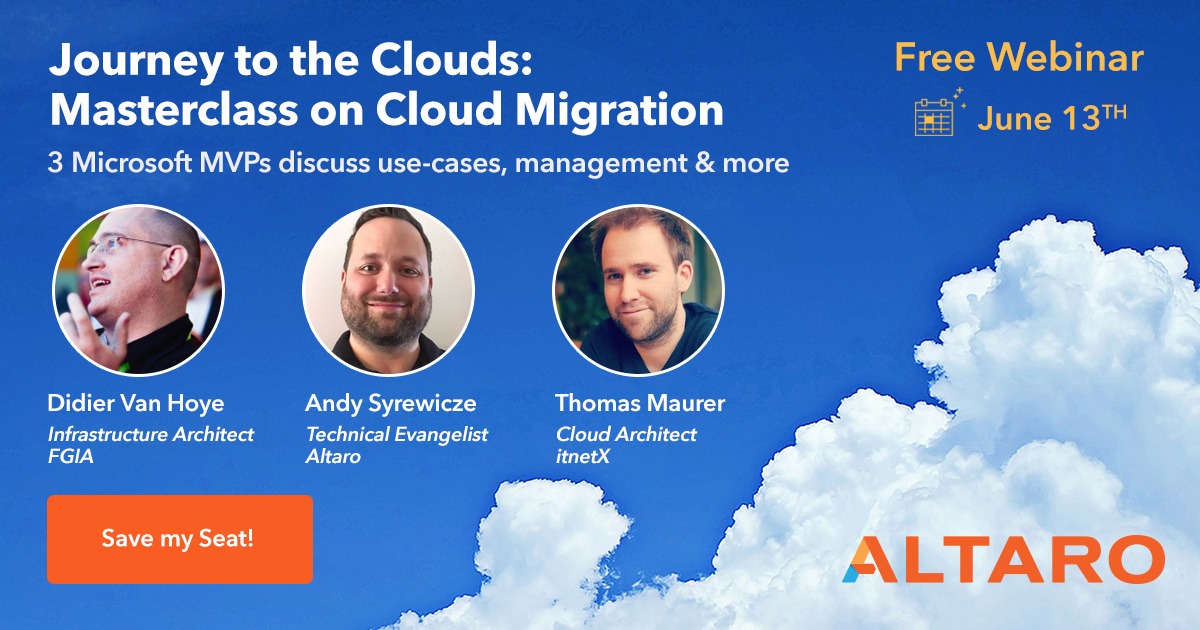Save to My DOJO
Table of contents
Are you finding the GUI of Azure Portal difficult to work with?
You’re not alone and it’s very easy to get lost. There are so many changes and updates made every day and the azure overview blades can be pretty clunky to traverse through. However, with Azure Cloud Shell, we can utilize PowerShell or Bash to manage Azure resources instead of having to click around in the GUI.
So what is Azure Cloud Shell? It is a web-based shell that can be accessed via a web browser. It will automatically authenticate with your Azure sign-on credentials and allow you to manage all the Azure resources that your account has access to. This eliminates the need to load Azure modules on workstations. So for some situations where developers or IT Pros require shell access to their Azure resources, Azure Cloud Shell can be a very useful solution, as they won’t have to remote into “management” nodes that have the Azure PowerShell modules installed on them.
How Azure Cloud Shell Works
As of right now, Azure Cloud Shell gives users two different environments to use. One is a Bash environment, which is basically a terminal connection to a Linux VM in Azure that gets spun up. This VM is free of charge. The second environment available is a PowerShell environment, which runs Windows PowerShell on a Windows Server Core VM. You will need to have some storage provisioned on your Azure account in order to create the $home directory. This acts as the persistent storage for the console session and allows users to upload scripts to run on the console.
Getting Started
To get started using Azure Cloud Shell, go to shell.azure.com. You will be prompted to sign in with your Azure account credentials:
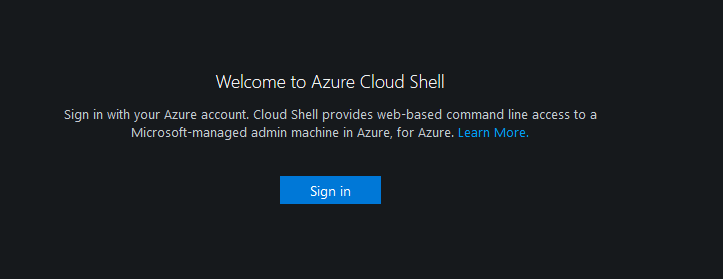
Now we have some options. We can select which environment we prefer to run in. We can run in a Bash shell or we can use PowerShell. Pick whichever one you’re more comfortable with. For this example, I’ve selected PowerShell:
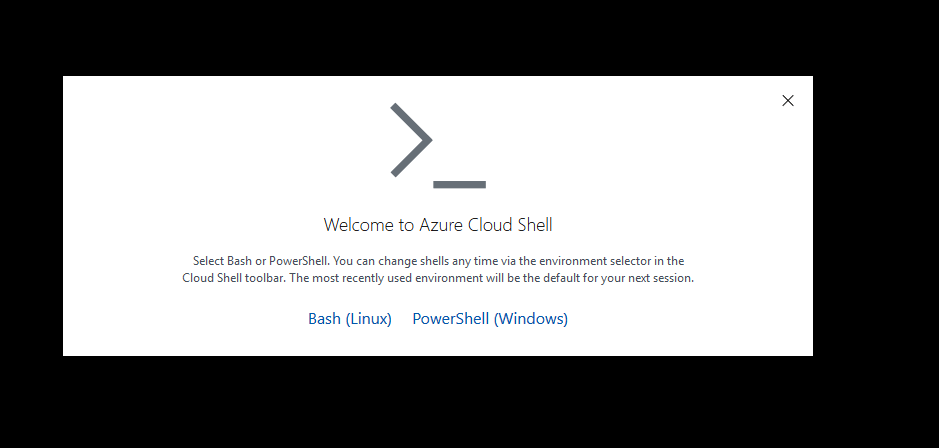
Next, we get a prompt for storage, since we haven’t configured the shell settings with this account yet. Simply select the “Create Now” button to go ahead and have Azure create a new resource group, or select “Show Advanced Settings” to configure those settings to your preference:
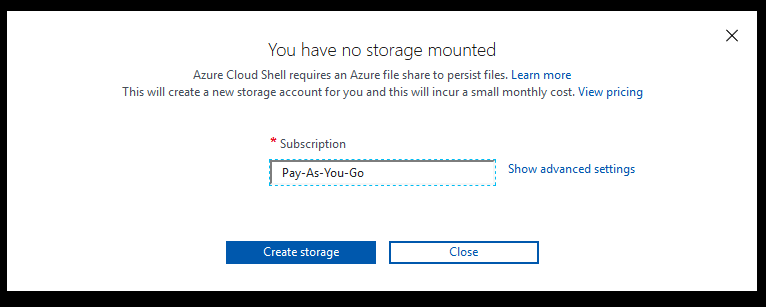
Once the storage is provisioned, we will wait a little bit for the console to finish loading, and then the shell should be ready for us to use!
In the upper left corner, we have all of the various controls for the console. We can reset the console, start a new session, switch to Bash, and upload files to our cloud drive:
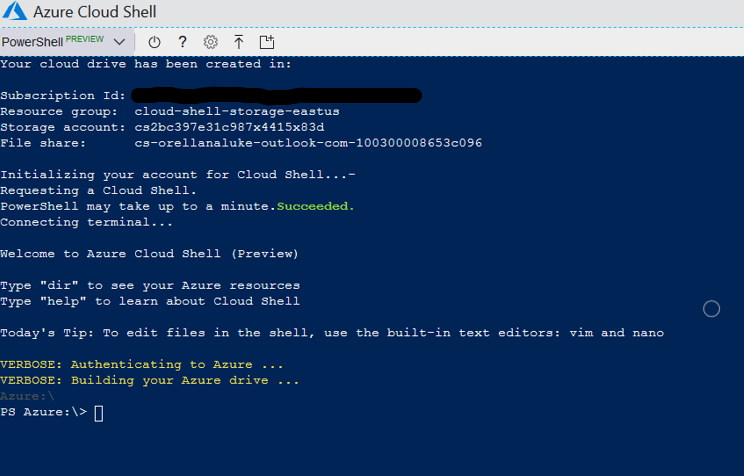
For an example, I uploaded an activate.bat script file to my cloud drive. In order to access it we simply reference $home and specify our CloudDrive:
cd $homeclouddrive
Now I can see my script:
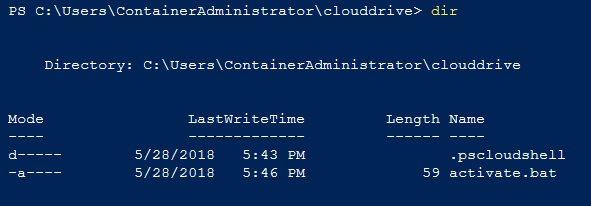
This will allow you to deploy your custom PowerShell scripts and modules in Azure from any device! assuming you have access to a web browser, of course. Pretty neat!
Upcoming Changes and Things to Note
- On May 21st, Microsoft announced that they will be going with Linux platform for both the Windows PowerShell and Bash experience. How is this possible? Essentially they will be using a Linux container to host the shell. By default PowerShell Core 6 will be the first experience. They claim that the startup time will be much faster than previous versions because of the Linux container. For switching between bash and PowerShell in the console, simply type “bash”. If you want to go back to PowerShell Core just type “pwsh”.
- Microsoft is planning on having “persistent settings” for Git and SSH tools so that the settings for these tools are saved to the CloudDrive and users won’t have to hassle with them all the time.
- There is some ongoing pain with modules currently. Microsoft is still working on porting over modules to .Net Core (for use with Powershell Core) and there will be a transition period while this happens. They are prioritizing the porting of the most commonly used modules first. In the meantime, there is one workaround that many people seem to forget, implicit remoting. This is the process of taking a module that is already installed on another endpoint and importing it into your PowerShell session allowing you to call that module and have it remotely execute on the node where the module is installed. It can be very useful for now until we get more modules converted over to .Net Core.
Want to Learn More About Microsoft Cloud Services?
The development pace of Azure is one of the most aggressive in the market today, and as you can see Azure Cloud Shell is constantly being updated and improved over a short period of time. In the near future, it will most likely be one of the more commonly used methods for interacting with Azure resources. It provides Azure customers with a seamless way of managing and automating their Azure resources without having to authenticate over and over again or install extra snap-ins and modules; and will continually shape the way we do IT today.
What are your thoughts regarding the Azure Cloud Shell? Have you used it yet? What are your initial thoughts? Let us know in the comments section below!
Do you have interest in more Azure Goodness? Are you wondering how to get started with the cloud and move some existing resources into Microsoft Azure? We actually have a panel styled webinar coming up in June that addresses those questions. Join Andy Syrewicze, Didier Van Hoye, and Thomas Maurer for a crash course on how you can plan your journey effectively and smoothly utilizing the exciting cloud technologies coming out of Microsoft including:
- Windows Server 2019 and the Software-Defined Datacenter
- New Management Experiences for Infrastructure with Windows Admin Center
- Hosting an Enterprise Grade Cloud in your datacenter with Azure Stack
- Taking your first steps into the public cloud with Azure IaaS


Not a DOJO Member yet?
Join thousands of other IT pros and receive a weekly roundup email with the latest content & updates!