Save to My DOJO
Table of contents
Floppy disks have mostly disappeared from datacenters large and small, but their legacy lives on. As one of the oldest technologies since the dawn of the personal computer, support is ubiquitous. That makes their virtual equivalents especially well-suited to help solve any problems you might encounter with the other drive technologies in a virtual machine. If you have a virtual machine that doesn’t recognize its virtual CD-ROM drive or the SCSI system and you don’t want to power it off to add a virtual IDE VHD, the virtual floppy might be exactly what you need.
Manipulating floppy images is done entirely within Hyper-V. You’ll use Hyper-V Manager to create the disk and a virtual machine to format and populate it.
1. In Hyper-V Manager, select the Hyper-V host you want to create the image on and go to New->Floppy Disk.
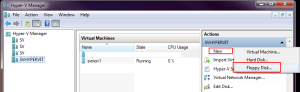
2. The dialog box that appears will be asking you where you want to save the created image, and it will be looking at the local drives on the selected Hyper-V host. You’ll need to save the file in a location that can be seen by the virtual machine you’ll be using to put data on the virtual image. You can save it right inside the folder for that VM, if you’d like. Even though you should be extremely wary of treating a CSV volume like a regular folder structure, it is generally safe to do so in this instance. Select a location and give it a name:
3. Open the Settings dialog for the virtual machine you want to use to add data to the floppy image with. Go to the “Diskette Drive” section and add the .VFD file:
4. Connect to the VM and try to access its A: drive. It will behave like an unformatted floppy:
5. Now you can load files to it like any other floppy. Once you’re done, use the Settings tab for the first virtual machine to remove the image, then repeat step 3 for the target virtual machine to connect the same image.
6. The contents of the disk should now be available in the target virtual machine. Note that this isn’t always successful when switching an image between Windows virtual machines and Linux virtual machines, so you will usually get better results using a floppy between virtual machines running the same operating system.


Not a DOJO Member yet?
Join thousands of other IT pros and receive a weekly roundup email with the latest content & updates!
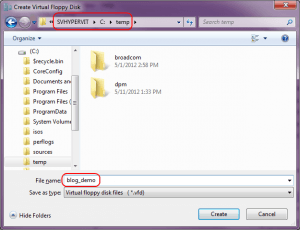
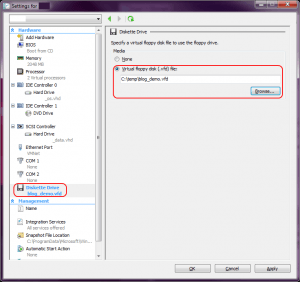
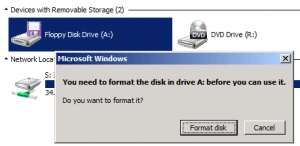









45 thoughts on "How To Create a Virtual Floppy Disk Image for Hyper-V"
Many thanks- this was a really concise & helpful article. Nice job!
I am having the same issue, however, I am trying to make a win95 VM and cannot get it to boot from the floppy to install win95. How can I make a .VFD file from that boot floppy?