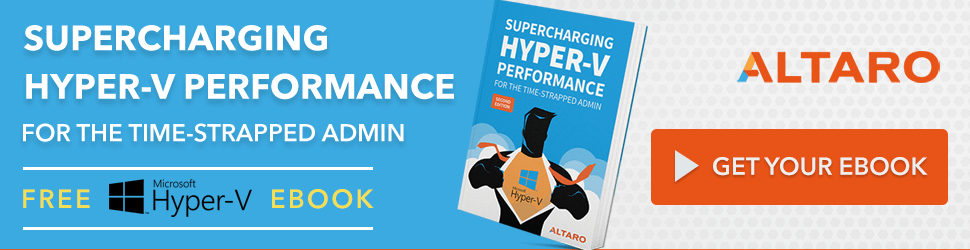Save to My DOJO
No one likes a slow system. No systems administrator likes to field user complaints about slow systems. Everyone is looking for that hidden setting or secret registry key that will magically unlock new frontiers in blazing speed. I’m here to tell you: those do not exist. Performance tuning requires time, attention, and a bit of effort. There are no shortcuts.
The good news is that you don’t have to put forth a great deal of effort to realize results. The even better news is that we’ve got a quick list of tips and an ebook that can help you to implement them.
Here are 5 broad concepts to help you get the most out of your Hyper-V deployment:
1. Plan Ahead
Planning a new system is mind-numbingly dull work that no one wants to do. It’s also the single most important factor in the overall success of any deployment. Even if you’ve contracted in outside help, you still need to be actively participating in the architecture of the systems. Consultants tend to have two or three go-to builds that they shoehorn all of their clients into because their primary goal is not to sell you a solution that fits your needs, but to maximize their return on time invested and to place the highest-margin equipment on your premises. Using a “close enough” approach suits their needs, but doesn’t necessarily meet yours. Take the time to be involved with discovery and planning. You don’t want to be one of those organizations that get conned into building a 10 Gbps infrastructure to solve a network congestion issue that you’re not facing when your money would have better spent on a superior storage subsystem that would ease the I/O bottlenecks that you cope with daily.
If you’re doing all the work on your own, it’s even more important that you find out just what you need. If you think that getting a few thousand dollars out of your decision-makers is tough, wait until you need to go crawling back because you didn’t ask for enough the first time around.
2. Monitor Your Hosts
All too often, I see posts on forums that say something like, “My Hyper-V performance is bad. Help, experts!” For every person that posts, there’s probably a dozen or more that don’t. These are the individuals that are looking for that magical switch to flip and they are all in for some serious disappointment. Computer slowness always boils down to one simple fact: one or more resources have reached exhaustion. You cannot effectively address resource exhaustion if you do not know which resource(s) are overburdened. To find out, you need to monitor your Hyper-V hosts. This monitoring needs to happen in fair weather as well as in foul weather; if possible, monitor them all the time. Sometimes you can obviously see what’s being used up; if your CPU utilization is always at 100%, that’s hopefully a very clear sign. Sometimes, you need to compare current performance against past performance to see if there has been a growing trend of utilization of one or more resources.
Performance improvement, in this case, is straightforward: you either need to supply more of the resource that’s exhausted or reduce the strain being placed upon it.
3. Meter Your Guests
Monitoring the hosts gives you a great idea of resource strain in the aggregate, but can be tedious if you need to determine whether or not specific virtual machines are causing issues. Beginning with the 2012 release, Hyper-V has had the capability to perform resource metering for its guests. This is often thought of in terms of chargeback/bill-back accounting operations, but it’s very useful if you want to know how virtual machines are using the resources allotted to them. Metering isn’t quite as granular as monitoring solutions, but it’s much easier to work with. Leverage this technology for simple usage and trend tracking.
4. Stay Current
Microsoft and hardware manufacturers often release operating system patches and driver releases to address issues in their products. They’re not always intended specifically for performance, but any corrected defect has the potential to address some performance-impacting issue — even if the performance in question is your troubleshooting effort. In addition to maintaining the technological currency, stay informed on any developments in the products that you use. You may have skipped a particular feature in the past due to known issues that were addressed in a later update. Know what all of the options mean and how they might improve or hinder system performance.
5. Leverage Hardware
Another simple fact of computing is that hardware has a fixed upper limit on performance delivery, and no amount of clever software design can overcome it. If your 1 Gbps NICs aren’t up to your challenges, the fix isn’t to wait on the NIC manufacturer to release a better driver or to spend hours getting VMQ working; consider teaming and/or higher-end NICs that are faster or have more performance-boosting features. If your four-disk internal RAID-10 can’t serve data quickly enough, defragmentation isn’t the answer; you need SSD and/or more spindles and/or an external storage system. Never send software to do a job meant for hardware and expect comparable results. Don’t undervalue your time by throwing it away looking for soft solutions to hard problems.
Download the eBook!
If you already know how to do all of the above things, then go — do them. If you need more guidance, Paul Schnackenburg has written a detailed ebook that provides more detailed guidance. You can download it right here. In the eBook you’ll find:
- A practical guide to finding issues in storage, CPU, memory, and network components
- Instructions on how to use Windows Performance Monitor and PAL to monitor your virtualized environment
- Advice on how to plan hosts, VMs, storage, networking, and management.
We’ve set up a table of contents page to help you experienced system administrators navigate sections easily. Alternatively, if you are relatively new to Hyper-V infrastructures, you can work your way through the whole guide for a complete overview. It’s up to you. All sections have been revised and updated for this Second Edition which includes tips for using Windows Server 2016 and Windows Server 2019.


Not a DOJO Member yet?
Join thousands of other IT pros and receive a weekly roundup email with the latest content & updates!